TECHNOLOGY TO MAKE YOUR LIFE EASIER
Tech Solutions Tailor Made
Frequently Asked Questions (FAQ)
It costs more money to build infrastructure in areas where people live 5 miles apart rather than 5 feet. This discourages internet service providers from building high speed internet to rural areas. As a consequence the internet providers are limited to smaller fixed wireless internet service providers, wifi hotspot through cell phones providers, and satellite.
Fixed Wireless provides the internet through a series of towers that broadcast the radio signal and we attach a dish to your home that catches the signal. It requires an uninterrupted line of sight between the tower and the home. There are no data caps, but you will not get more speed than what you subscribe to. Weather does not affect service, unless a barrier of snow builds up on the dish.
Wifi Hotspot is when you turn your cell phone into a broadcaster for the internet. This is dependent largely on your data plan. If your plan is unlimited that does not mean it won’t be throttled back. It is unlimited in the respect that you will always be able to deliver a 911 phone call, but not necessarily stream a movie.
Satellite internet tends to have a slow response due to the incredible distance the signal has to travel to get to the satellite in high earth orbit then to the endpoint and all the way back. It has data caps, contracts, and cancellation fees. We do not recommend satellite service unless there is no other option.
We attach a 20 inch dish to the outside of the home and aim it at one of our towers. Then we install what’s called a cable run where we attach exterior ethernet cable to the outside of the home via screw clips. Then a hole is drilled through the exterior wall of the house which the cable is fed through. That cable is connected to a Calix router that we provide at no additional charge.
If you have our internet service and have our managed Calix router we can provide, as needed, a Wifi Mesh solution free of charge. It improves coverage throughout the home to get around dense objects like metal or stone. If you have this problem please call us and we can schedule a house call to see if this is right for you.
The primary differences between the two frequencies are the range (coverage) and bandwidth (speed) that the bands provide. The 2.4 GHz band provides coverage at a longer range but transmits data at slower speeds. The 5 GHz band provides less coverage but transmits data at faster speeds. So if your device is further away, you’re going to want to connect to the 2.4 GHz and vice versa.
A wireless or WiFi network uses a radio frequency signal instead of wires to connect your devices (such as computers, printers and smartphones) to the Internet and each other. A helpful way to think about it is as soundwaves. The devices talk and listen to each other in a spectrum we can’t hear.
Think of WiFi as a sound wave. If you put your speaker in another room or behind a piece of furniture it will sound muffled. The same is true of wifi. Muffle it’s “voice” and the devices will have trouble hearing it.
Consider that every wifi device is speaking as well as hearing. Remember the last time you were in a noisy dinner party where everyone was talking but no one was listening. To reduce Internal Wifi Interference connect your device to the back of the router with an ethernet cable and keep the number of devices connecting wirelessly to the router to a minimum.
That depends on how many devices you have running, what they’re doing and what level of service you have subscribed to. Sending email or reading text doesn’t use very much. Audio, like listening to music or making a phone call, doesn’t use very much. Streaming online video or online gaming (because it’s sending words and pictures frame by frame over and over) use a lot more. High definition or live streaming use even more than that. Zoom calls don’t require as much because the resolution of the video is so low, unless you’re on a zoom call with a large number of people. Cameras, like a ring doorbell, need good upload and latency.
The speeds will be generally reliable, but there will be some fluctuation due to factors such as peak times, wireless interference or any device running auto updates without your knowledge. That is why we say you will get “up to” whichever speed you’re subscribing to. Due to the nature of wireless internet it offers what’s called a “Best Effort” service which does not provide any guarantee that data is delivered or that delivery meets any quality of service.
Fiber Optic internet or a Point to Point. Fiber is available in a select few spots and a Point to Point has to be investigated on our end. It’s dependent on the tower.
Go to our website https://grizzly.vetro.io/landing fill it out and a map will appear that you can explore and see where our current, planned and future fiber builds are.
Tell us. We don’t know it’s not working until you tell us. You can call us at 363-2183 extension 2 or you can contact us through our website on the Contact Us form. You can also submit your own ticket through the Customer Portal https://customercare.cybernet1.com
Has the account been delinquent or been on vacation hold?
Yes. Try power cycling the router.
No. See following:
- Is this happening on one or more devices?
- One Device
- Try fully unplugging/Turning the device fully on and off again
- Check for airplane mode, ensure Wi-Fi is turned on
- Multiple Devices
- Does your router and POE have lights on it?
- Yes.
- Try unplugging and replugging the router and POE(See pictures)
- Verify the cables are as the diagram below shows.
- If you still have no internet, Please call our technical support line (406) 363-2183
- No
- Check that the router and POE(See pictures) are plugged in correctly
- If device is plugged in and still no lights, Try another outlet and check the breaker
- If you still have no internet, Please call our technical support line (406) 363-2183
- Yes.
- Does your router and POE have lights on it?
- One Device
- Is it on one device? Try power cycle or unplug the device
- Multiple devices? Power cycle the router
- I have added a new device or printer?
- Is it a computer and is it updating
- Is it a printer and is the Direct to Print is off
- Other Device – unplug and test
- No Lights (Router and/or POE)
- Try another power outlet/surge protector. Check breakers.
Fiber ONT

POE
- Solid Green on and working
- no light or Flashing Green; not working
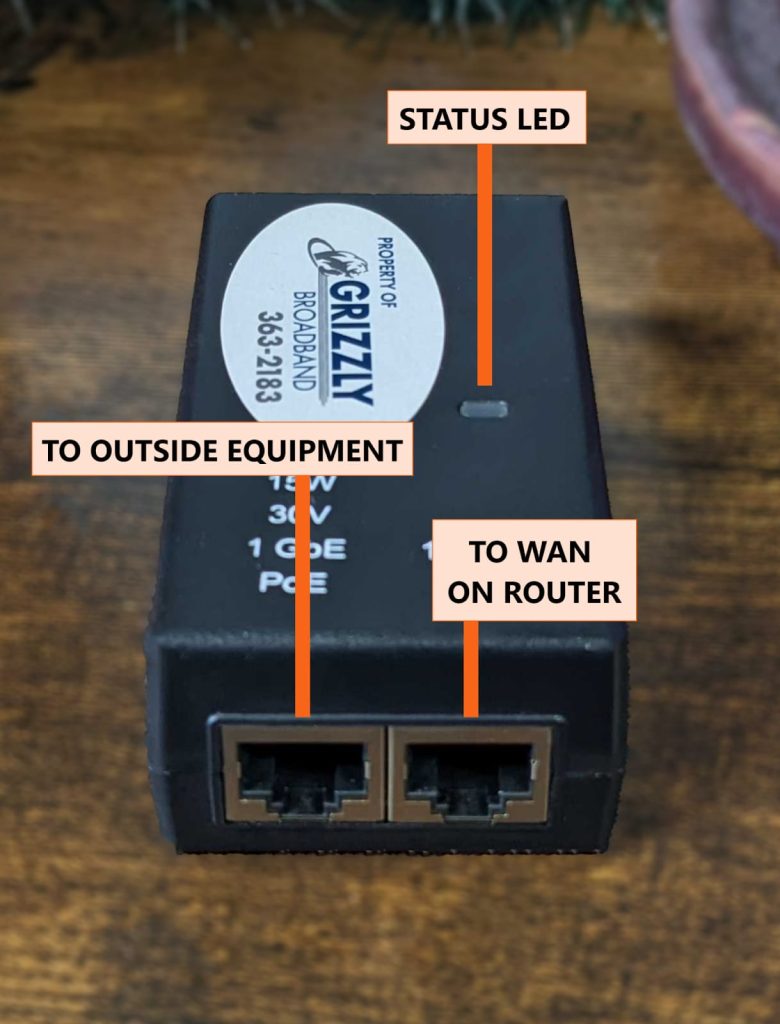
U6
- Solid Blue/Solid Green – Your router is online and working
- Blinking Blue – Updating
- Blinking Red – Your Router doesn’t have internet connection
- Solid Red – Lost internet connection
- Blinking Orange – Your router is booting up, this may take ~4 minutes.
- Solid Yellow/Blinking Yellow – Your router is currently performing an update, This may take up to 10 minutes, Do not unplug the router.
- No light with power – Booting up

U4
Solid Blue/Solid Green – Your router is online and working
Blinking Red – Your Router doesn’t have internet connection
Solid Red – Your Router Lost internet connection
Blinking Yellow – Your router is booting up, this may take ~4 minutes.
Solid/Blinking White – Your router is booting up, this may take ~4 minutes.
Blinking Green – WPS is active/Scanning for u4 mesh
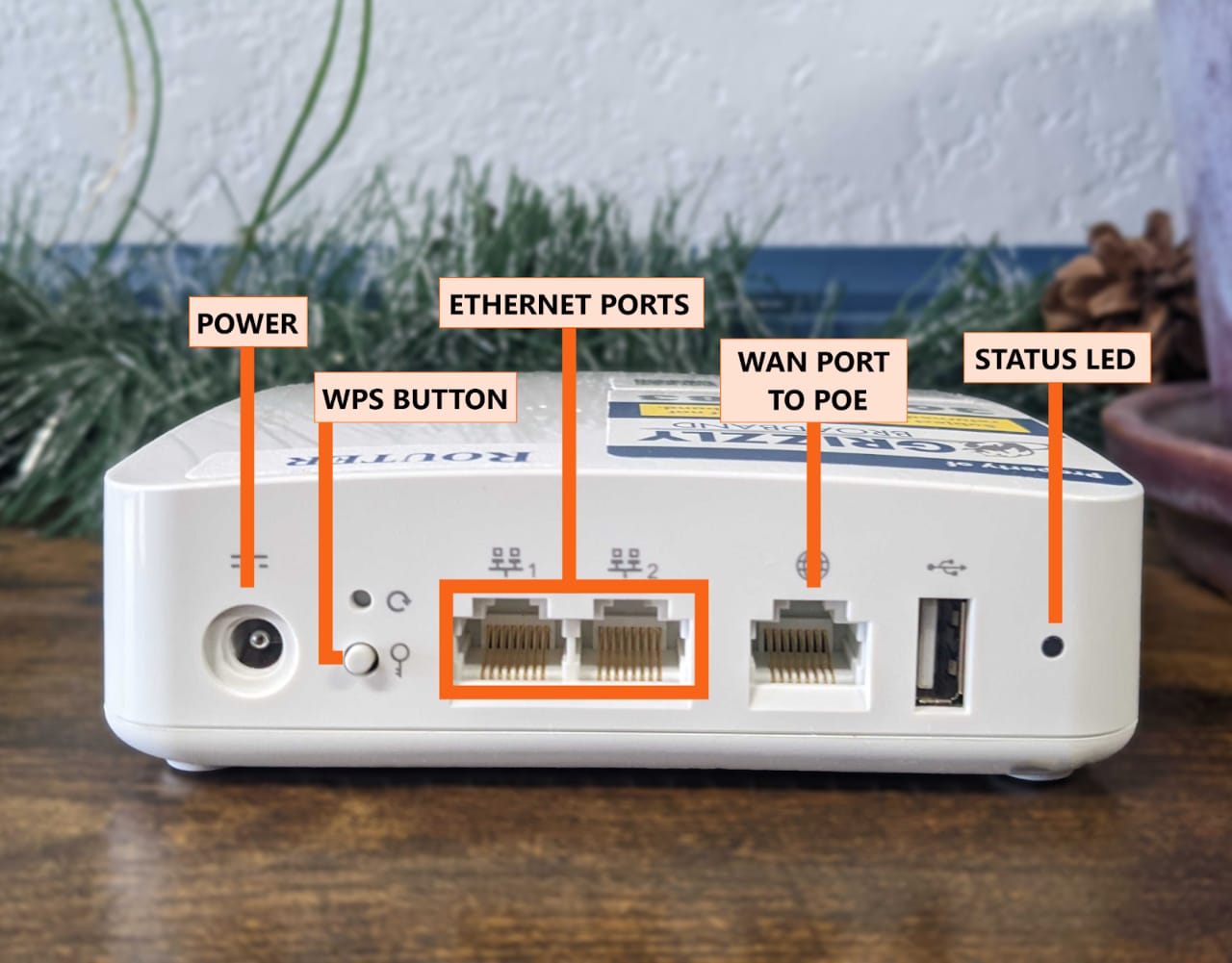
U4 Mesh
Solid Blue/Solid Green – Your router is online and working
Blinking Red – Your mesh is not connected to the main router
Solid Red – Your mesh is not connected to the internet
Blinking Yellow – The mesh is booting up, this may take ~4 minutes.
Solid/Blinking White – The mesh is booting up, this may take ~4 minutes.
Blinking Green – WPS is active/Scanning for router/u4m

ONT Fiber Installs
844 Router
- Power Light
- Flashing Green The Router is booting up, this may take ~4 minutes
- Solid Green The Router is Fully booted up
- Broadband Light
- Solid Green Router is online
- Solid Red Router is offline
- No Light Router is offline
- Service Light
- Green/Flashing Green Router is online
- Red Router is Offline
- WiFi 2.4 Ghz / 5 Ghz
- Green/Flashing Green on and Broadcasting
- Red Router is Offline
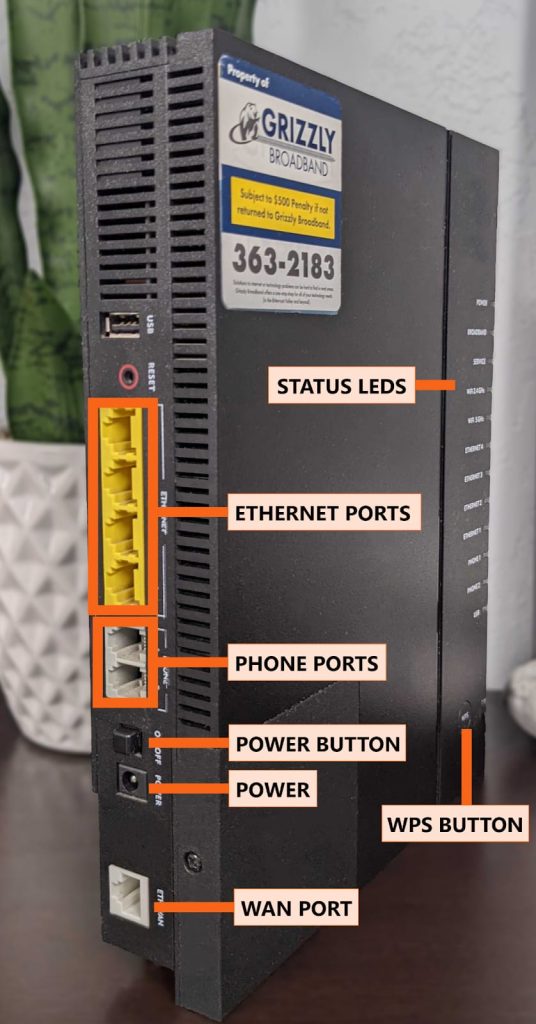
We have several ways you can pay your internet bill. You can walk in and anyone in front of a computer can take your payment. You can have autopay where we automatically deduct from your credit card or checking account. We also have the online Customer Portal that you can pay through. https://customercare.cybernet1.com/
- Is the card a new card or have a new expiration date?
- Have you updated payment on the portal or with our billing department?
- Is the billing address different from your physical address?
You can update payment information by logging into your portal account (you may need to create a log in) or calling our office at (406) 363-2183 Ext 5
We do. There is a $2 a month fee for printed invoices but we would be happy to send paper bills to those who choose them. Invoices are emailed/mailed out 2 weeks prior to invoice due date.
